Intelligent Deduplication is an out-of-the-box feature included with all current Plus, Pro and Enterprise packages that automatically detects potential duplicate users in your VolunteerHub site and allows you to review and merge accounts in a couple clicks. Duplicate accounts may be created if a user forgets his or her password and creates a second account or if you have imported users into the system without deduplicating your import file first.
If you have access to the Deduplication feature in VolunteerHub, you will be able to "deduplicate" user accounts by following the instructions below.
This feature should be used frequently if your organization also uses one of our Blackbaud or Salesforce CRM integrations!
To be detected as a possible duplicate, the 2 users must have at a minimum a Last Name that matches exactly and the same First Initial
TABLE OF CONTENTS
Locating Duplicates
- To view potential duplicates, navigate to the Deduplicate page (Figure 1). The system will automatically detect users who are likely to be duplicates, and displays the shared values in bold.

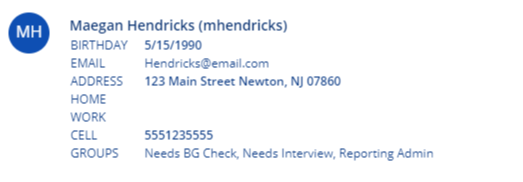
 Figure 1. The Intelligent Deduplication feature detects potential duplicate users automatically.
Figure 1. The Intelligent Deduplication feature detects potential duplicate users automatically.
Merging Duplicates
Any potential duplicates listed on this page will show contact information for each entry to help you determine if they are duplicates or not with shared values as bold.
- If the users appear to be the same user, select the "Yes" option from the Are these the same user? options to the right of that user.
- If they are not the same user, select "No" to keep both users in the system; the two user accounts will no longer appear in the list of possible duplicates.
NOTE: Merging potential duplicate user entries cannot be reversed.
Any entries marked as "No" will remain in the system, while those marked as "Yes" will be combined into one user record. If you select yes and there are two different pieces of data for that record (e.g., two different addresses or home phone numbers), the most recent entry will overwrite the older data. The earliest Account Creation Date will be kept. All events, hours and user groups for both original accounts will be saved in the new merged user record.
Manually Merging Duplicates
If a set of duplicate account is marked as 'No' through the Duplicate page, it will no longer show up on that page. If that was done in error, the accounts must be manually merged.
- Locate the newer of the two accounts and go to their profile
- Click the ellipsis in the top right
- Choose 'Find Duplicates'
- Click 'Yes'
It is important to initiate this process from the newer of the two accounts because that will be the account that the system maintains the username and password for, and will also likely be the account the volunteer will use the next time they attempt to log in.
